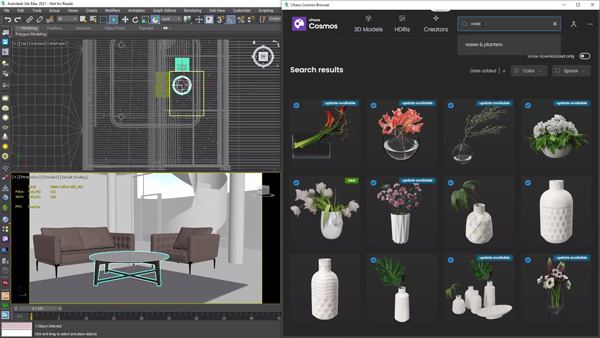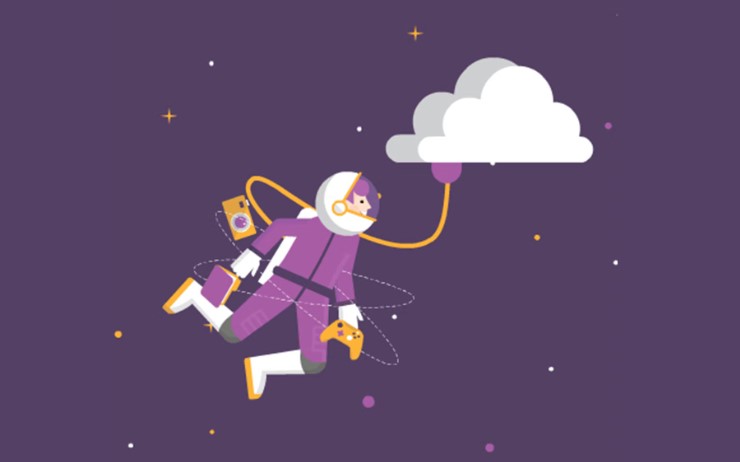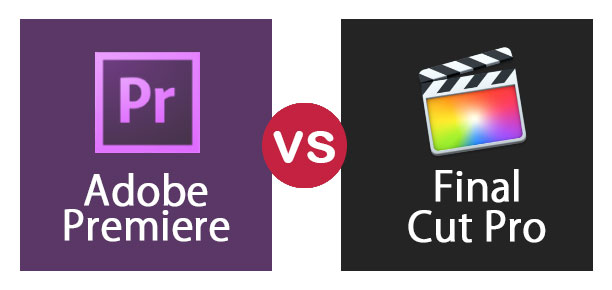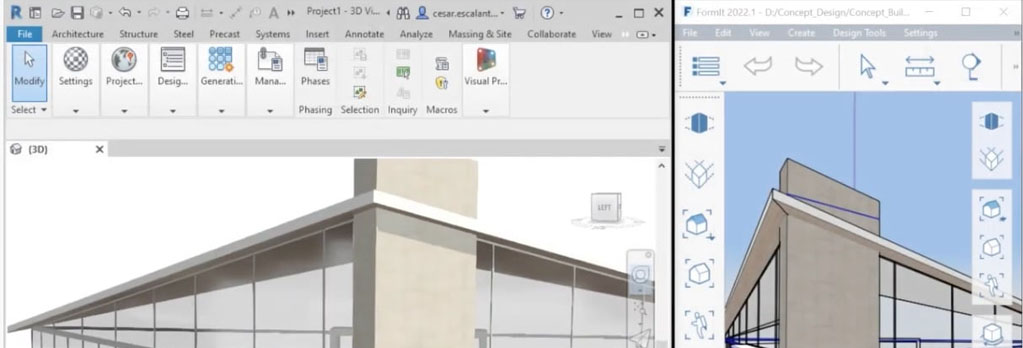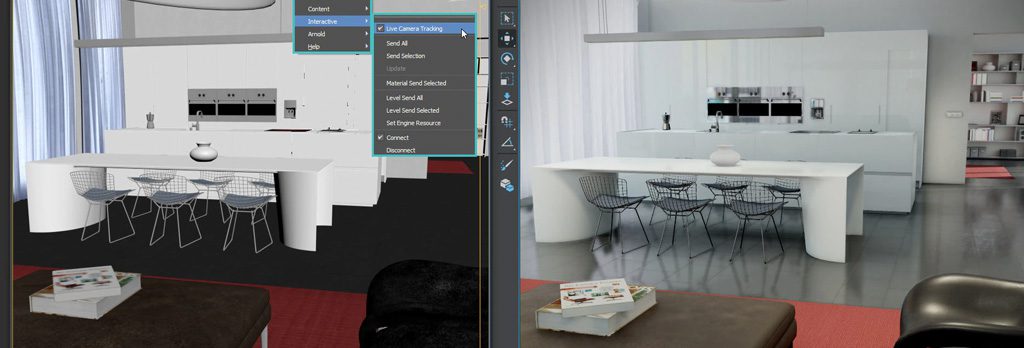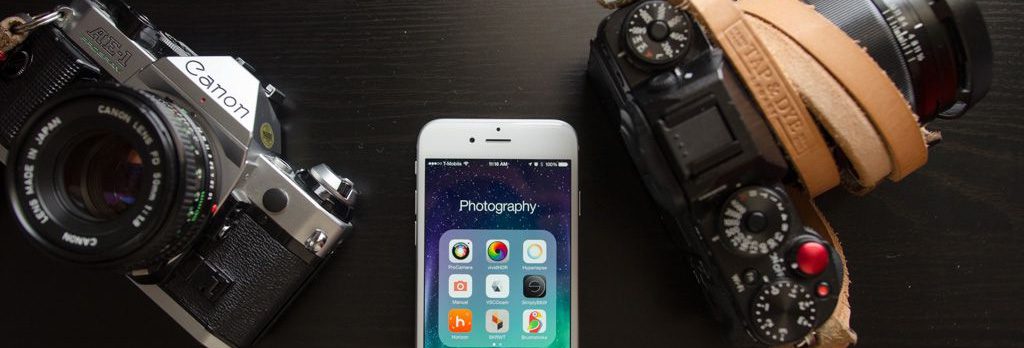Adobe Photoshop
This is an exciting initiative by Al-Khawarizmi International College’s Continuing Education Center to address the immense career opportunities in the Internet, Print and Broadcast industries. We live in a world that loves to communicate and interact. Over the past 20 years, technology has crossed all known boundaries and has literally brought the whole world closer than ever before. The Internet has now become a necessity and plays a vital role in our daily lives and business. Similar advances in the Print industry as well as the Television and Broadcast industry has led to a unique harmony of sorts in Multimedia.
Software covered:
Adobe Photoshop
Format: 2 hours per day and 5 days a week – 2 hours per day practice / assignments in addition to class
Duration of the course: 24 hours
Upon successful completion of the course, the student will acquire the listed skills:
- Gain advanced skills in using and manipulating typographic elements
- Experience working with diverse media
- Gain detailed knowledge of layout, illustration and photo manipulation through the use of interactive digital programs
- Develop an individual portfolio of graphic design and/or illustration
Topics
UI and Workspace
Workspace Customizing Preferences & Keyboard Shortcuts
Using the tools & Tool Options
Working With Selections
About selecting & selection tools
Rectangular & Oval selections
Lasso tool, Magnetic Lasso Tool, Polygonal Lasso Tool
Magic Wand
Quick Selection Tool
Feathering – softening selection edges
Selecting by Color
Understanding Layers
Background layers
Creating New layers
Rearrange & editing layers
Opacity & Layer Blending Modes
Applying Layer Styles
Flattening Layers
Duplicating & Aligning Layers
Layer Groups
Working with Adjustment Layer
Transforming
Free Transform
Mathematical transforms: Flip, Rotate, and Arbitrary
Scale, Skew, Distort, Perspective
Transform with Warp
Changing Canvas and Rotation
Basic Photo Corrections
Understanding Images: Raster & Vector
Smart Object
Image Resolution
Exposure & Balance
Tonal values & Photography
Image Adjustments Options
Working with the Adjustments Panel
Black & White to Color Pictures
Levels Dialog Box
Curves Dialog Box
Straightening & Cropping
Using Automatic & Manual Adjustments – Contrast, Shadows & Highlights,
Hue & Saturation
Replacing colors
Dodge, Sponge & Burn tools
Black & White Adjustment Feature
Retouching & Repairing
Clone Stamp Tool & Clone Panel Options
Pattern Tool
Spot Healing Brush
Healing Brush & Patch Tools
Red Eye Removal
Separate Layer retouching
Layers – Auto Align Layers
Layers -Auto Blend Layers
Content Aware Healing & Fills
Puppet Warp Tool
Typography
Adding Type and Type Option
Character & Paragraph settings
Justification & Hyphenation
Tracking, Kerning & Leading
Warping Type
Type on a Path
Vertical Type
Type Mask Tool
Color Modes
Creating New Color Swatches
Creating Color Blends/ Gradients
Applying color & gradients
Hue Sampling Ring
Brushes& Pattern
Working with brushes and Pattern
Changing Brush and Pattern Options
Creating new brush
Defining new Pattern
Creating & Editing Quick Masks
Create/Release Clipping Mask
Making Collage with clipping Mask
Loading Masks as selections
Editing Masks
Extracting Images
Applying Filter Effects to Masked selections
Creating Gradient Masks
Vector Drawing: Paths
Pen Tool
Using Paths
Scalable Objects
Shape Layer
Importing Smart Objects (Illustrator)
Complex Path editing
Compound Paths
Clipping & Work Paths
Filling & Stroking paths, selections
Logo Designing, Cartoons and Illustrations
Filters
UI and Workspace
Workspace Customizing Preferences & Keyboard Shortcuts
Using the tools & Tool Options
Working With Selections
About selecting & selection tools
Rectangular & Oval selections
Lasso tool, Magnetic Lasso Tool, Polygonal Lasso Tool
Magic Wand
Quick Selection Tool
Feathering – softening selection edges
Selecting by Color
Understanding Layers
Background layers
Creating New layers
Rearrange & editing layers
Opacity & Layer Blending Modes
Applying Layer Styles
Flattening Layers
Duplicating & Aligning Layers
Layer Groups
Working with Adjustment Layer
Transforming
Free Transform
Mathematical transforms: Flip, Rotate, and Arbitrary
Scale, Skew, Distort, Perspective
Transform with Warp
Changing Canvas and Rotation
Basic Photo Corrections
Understanding Images: Raster & Vector
Smart Object
Image Resolution
Exposure & Balance
Tonal values & Photography
Image Adjustments Options
Working with the Adjustments Panel
Black & White to Color Pictures
Levels Dialog Box
Curves Dialog Box
Straightening & Cropping
Using Automatic & Manual Adjustments – Contrast, Shadows & Highlights,
Hue & Saturation
Replacing colors
Dodge, Sponge & Burn tools
Retouching & Repairing
Clone Stamp Tool & Clone Panel Options
Pattern Tool
Spot Healing Brush
Healing Brush & Patch Tools
Red Eye Removal
Separate Layer retouching
Layers – Auto Align Layers
Layers -Auto Blend Layers
Content Aware Healing & Fills
Puppet Warp Tool
Typography
Adding Type and Type Option
Character & Paragraph settings
Justification & Hyphenation
Tracking, Kerning & Leading
Warping Type
Type on a Path
Vertical Type
Type Mask Tool
Color Modes
Creating New Color Swatches
Creating Color Blends/ Gradients
Applying color & gradients
Hue Sampling Ring
Brushes& Pattern
Working with brushes and Pattern
Changing Brush and Pattern Options
Creating new brush
Defining new Pattern
Creating & Editing Quick Masks
Create/Release Clipping Mask
Making Collage with clipping Mask
Loading Masks as selections
Editing Masks
Extracting Images
Applying Filter Effects to Masked selections
Creating Gradient Masks
Vector Drawing: Paths
Pen Tool
Using Paths
Scalable Objects
Shape Layer
Importing Smart Objects (Illustrator)
Complex Path editing
Compound Paths
Clipping & Work Paths
Filling & Stroking paths, selections
Logo Designing, Cartoons and Illustrations
Filters
Using filters
Fading Filters (Opacity & Blend Modes)
Smart Filters
Creating, Saving & Editing Smart filters
Feathering Images
DOFAdvance Digital Painting
Advance Matte Painting
Creating website Templates
Saving images for web, Saving images for print
Camera Raw
Using filters
Fading Filters (Opacity & Blend Modes)
Smart Filters
Creating, Saving & Editing Smart filters
Feathering Images
DOFAdvance Digital Painting
Advance Matte Painting
Creating website Templates
Saving images for web, Saving images for print
Camera Raw.